How to Turn Off Google Assistant on Android Phone
Just as how Google Assistant can be a great tool when used the right way, it can also be annoying because of the "Ok, Google" command activation errors. Another thing that one might be critical of when using the virtual assistant on a smartphone would be privacy concerns. If you are not happy with this nifty AI tool on your Android device, learn how you can disable Google Assistant on smartphone.
- "Ok, Google" not working? Here's how you fix it
The first thing that you need to know about Google Assistant is that this service cannot simply be uninstalled. So, you'll need to disable the feature on your smartphone. I'll show you how to do just that below.
Shortcuts:
- Why does Google Assistant launch by itself?
- How to disable the "Ok Google" command on your smartphone
- How to disable the Google Assistant activation button or activation gesture
- Disabling Google Assistant on your mobile device
Why does the Google Assistant launch by itself?
Voice assistants use a feature known as "keyword" to function, in which a particular keyword acts as a trigger to activate an action. In the case of Google Assistant, keywords include commands like "Hey, Google" and "Ok, Google." Other companies such as Apple, Amazon and Samsung also use this feature in their respective voice assistants: Siri, Alexa, and Bixby.
However, this system has its fair share of flaws, ending up being activated by "false flags", that is, having the software recognize what humans said as being the "keyword" resulting in activating the service. And that's why the Google Assistant can launch by itself on your smartphone once too often.
The issue became so relevant to the privacy of users that false acceptances in Google Assistant have already become the subject of a lawsuit in the US.
Another reason may be related to the dedicated button or gesture activation that has been set up on your smartphone to launch Google Assistant. By remapping this button on your smartphone or disabling gesture activation, you can also prevent Google Assistant from launching by accident.
Hence, instead of disabling Google Assistant, you might simply want to prevent the service from activating by itself, I would recommend disabling the "Ok, Google" command on your smartphone. This way, you can continue using Google Assistant but ensuring it is triggered without your consent. In order to do this, check out the step-by-step instructions below.
How to disable the "Ok Google" command on your smartphone
If your intention is not to completely disable Google Assistant but just to prevent it from launching by itself, there is a solution for that, Just disable the "Ok, Google"/"Hey, Google" command.
- OpenSettings > Google >Setting for Google Apps.
- SelectSearch, Assistant, and Voice.
- SelectVoice.
- Navigate to the Hey Google section and select Voice Match.
- Disable the Hey Google option.
By doing this, you will still be able to voice enable Google Assistant in driving apps like Google Maps and Android Auto. However, if your intention is to turn off voice commands completely, click on Driving Setup, link available in the pop-up window, and disable the While Driving option.
And you're done! Google Assistant will not accidentally activate from voice commands from now on.
How to disable the activation button or activation gesture of Google Assistant
On selected Android smartphones, there is a dedicated button to activate Google Assistant. In other cases, this shortcut can be configured using on-screen gestures. Often, these dedicated gestures or buttons unintentionally activate the digital assistant on the smartphone.
However, there is an option in the system settings that allows you to remove such a function or, in the case of Android 12, will allow you to remap the quick access method to the voice assistant. Below, you can check out the most practical solution to prevent Google from listening to your conversations by activating the feature as a result of an accidental touch on your smartphone:
- LaunchSettings > Apps and notifications > Assistant & voice input.
- SelectAssist app.
- SelectNone.
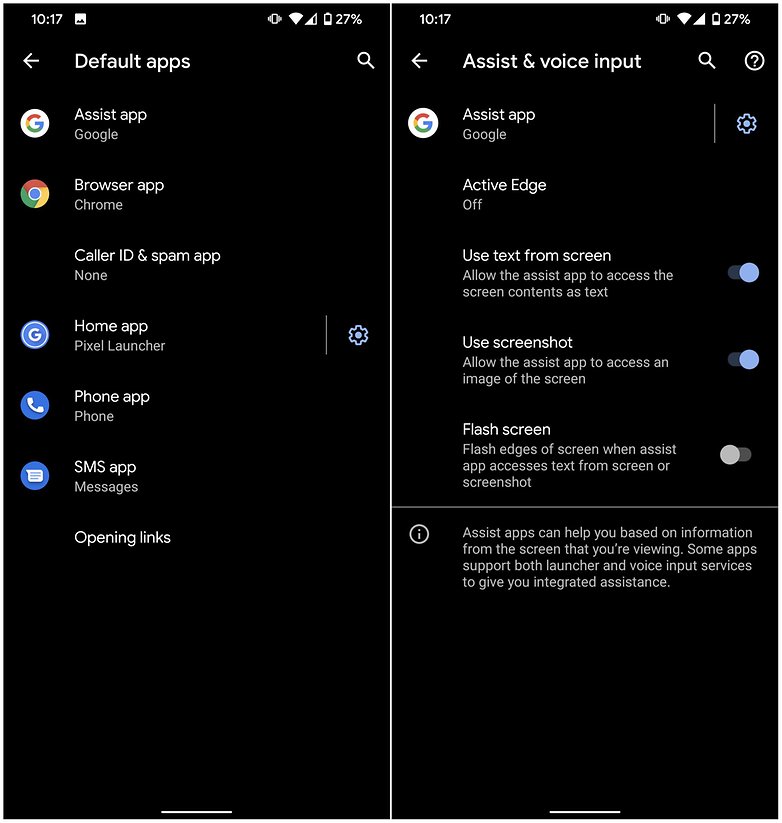
This way, you can continue using Google Assistant on your smartphone from the Google app or search box on your device's home screen. However, it prevents the service from being triggered unintentionally.
Now, if you are looking for a more radical solution, disabling Google Assistant on your mobile device would be the best option.
How to disable Google Assistant on your smartphone
As mentioned earlier, Google's virtual assistant is a system feature that is found on most Android smartphones, so it cannot be uninstalled, but merely disabled. Thus, you will need to access the system settings to stop using Google Assistant.
- Launch the Google app on your smartphone.
- Select the More option (at the bottom of the screen).
- SelectSettings.
- Select Google Assistant.
- Navigate to the General option.
- Disable the Google Assistant option by tapping on the slider button.
- Once this is done, a pop-up will appear warning you about the features that will not work when you disable Google Assistant on your mobile device. It is also here that you can delete your search history on Assistant (recommended if you usually save your voice searches).
- Click Turn Off.
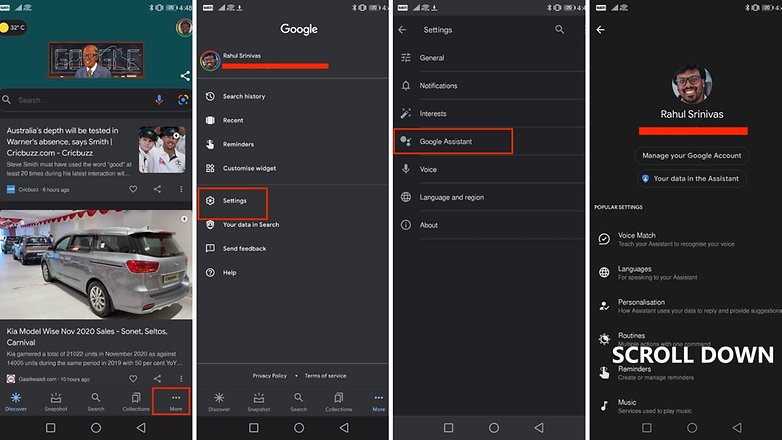
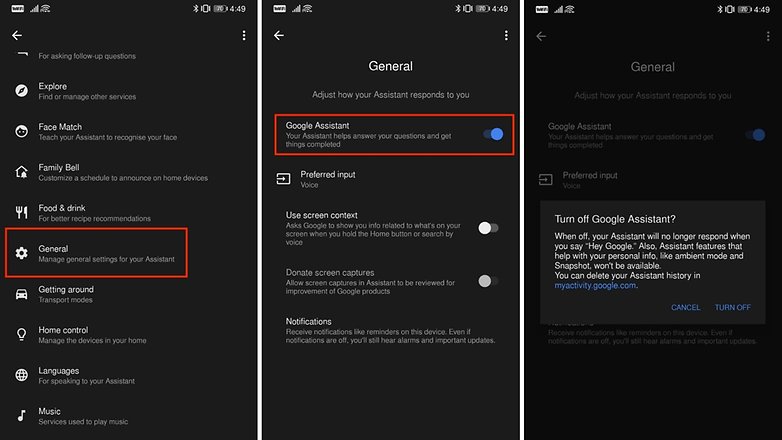
In our weekly poll on Virtual Assistants, our community was extremely interested in using Google Assistant on smartphones and mobile device. However, they identified that the service is still limited in nature and needs improvements, particularly in relation to false activations. I hope this article helps you weigh whether the best option is to disable Google Assistant or to simply reconfigure the service so that it does not launch by itself.
What do you think of this tutorial? Did you choose to disable the service completely or just limit the voice activation feature of Google Assistant?
How to Turn Off Google Assistant on Android Phone
Source: https://www.nextpit.com/how-to-deactivate-google-assistant